Colorbar  (control panel)
(control panel)
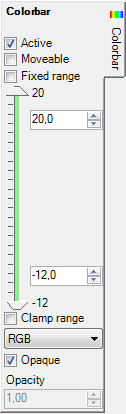 The
control panel Colorbar defines transformation settings of the
colour table
used for false colour assignments in all
colorized evaluations (the transformation from function value to a
colour). The display of the colour scale can be adjusted here also.
The
control panel Colorbar defines transformation settings of the
colour table
used for false colour assignments in all
colorized evaluations (the transformation from function value to a
colour). The display of the colour scale can be adjusted here also.
The colour table "affects" the active function (temperature, heat flux, surface humidity, etc.) - selected within the General control panel.
Remark: By changing the setting Colorize of each respective evaluation the function of colorizing by a colour table can be turned off selectively - objects are then homogenously coloured by dark or bright colour instead of being colorized by value.
| Active, Opaque | Decide about the visibility and
transparency of the colour scale and its labels.
Remark: Even if the colour scale itself is inactive (not visible) chosen parameters are applied to evaluations!! |
| Moveable | If turned off all mouse events will be directed to the 3D
evaluation - the colour bar cannot be
sized nor moved
anymore. |
| Fixed range | If turned on the value range for adjusting the colour bar can be set
arbitrarily, independent of the current value range of the evaluated function. |
| Range-Min/Max | The values of Maximum and Minimum, shown at the top and
bottom of the panel, display the current extent of selected evaluation
function. When "Fixed range" is chosen both values can be set arbitrarily, independent of the current value range of the evaluated function. |
| Min/Max | The mapping interval of the colour bar displayed can be reduced by the input in the respective fields. The input can be performed either by the entry of numeric values into the respective input field or by moving the sliders between the extent values. This allows better emphasizing of selective value interval. |
| Clamp range | Allows for clamping of evaluation areas outside of selected
value interval. Remark: Current implementation provides very simple but extremely fast clamping function. |
| Colour table | Preset with the standard value "(Default)" the
colour table of red through green to blue is used.
The application provides many various colour tables which can be selected here. |
The position at which the colour bar is displayed can be arbitrarily changed within the 3D view by moving and sizing it with the mouse.
Remark: Even if the colour scale itself is inactive (not visible) chosen colorizing parameters are applied to evaluations!
Remark: Extreme values of temperatures include space temperatures also.
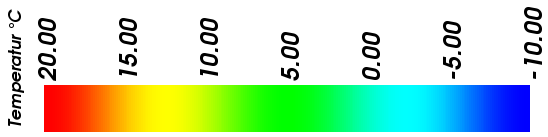
Hint: Fix the Range of the Color Bar to receive comparable results by decoupling it from the actually evaluated domain. This function specific setting takes care for keeping the range constant regardless of changes to boundary conditions, evaluation time point, animation or for different projects.
Position and size of the colour bar display
The position at which the colour bar is displayed can be arbitrarily changed within the 3D view by moving and sizing it with the mouse if the "Moveable" setting is turned on.
You interactively manipulate the position, size, and orientation of a colour
bar. It reacts to to left mouse events and mouse movement. The shape of the
cursor will change based on its location. If the cursor is over an edge of the
colour bar the cursor shape will change to a resize edge shape.
If the position
of a colour bar is moved to be close to the centre of one of the four edges of
the 3D view, then the colour bar will change its orientation to align with that
edge. This orientation is sticky in that it will stay at that orientation until
the position is moved close to the centre of another edge.
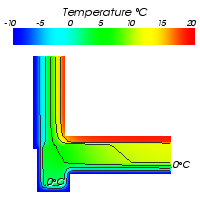
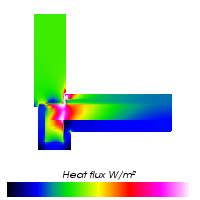
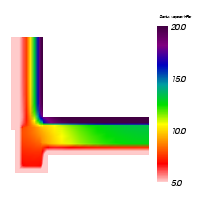
Actual position of the colour bar is saved automatically within application settings file and restored the next time the Results3D window is opened.
Remark: If the case the colour bar has been accidentally moved outside
of the visible area of the window, it can not be picked with the mouse pointer
anymore for any further movement. To restore the position to some position where
it can be picked and moved again you must close the 3D window and reopen it -
the colour bar will be automatically restored at some visible position nearby
the image edge.
Remark: When Results3D is showing a
periodic evaluation at some evaluation time point, the title of the colour bar will
display that value (lacking other annotations the title of the colour bar has been chosen for now as appropriate). <Function
name><Unit> (<Time Point>)
For vertically displayed colour bar the time information will be placed onto the second line of the title.
| TRANSIENT-option: Solving and evaluating time dependant dynamic, periodic problems when heat capacity effects are concerned is only possible with an active TRANSIENT-Option of the program. |
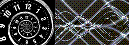 |
See also: Colorize (setting), Results 3D window, Isolines / Isotherms (control panel), Surface (control panel), Slice X,Y,Z (control panel), Streamlines (control panel), Vectors (HedgeHog, Arrows) (control panel), Isosurface (control panel), General (control panel), Labels (control panel), Fixed Range (setting)