Results3D Parameter window
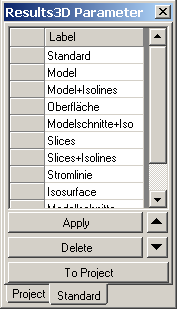
The window Results3D Parameter shows the list of collected 3D evaluation and visualization settings parameters. Nearly all parameters set within control panels are retained here as list entries. Parameters specific to evaluation function are not influenced from this window.
![]() Collecting
new Results3D parameters is initiated from the
Results3D window with the button
Collect Params (in the control panel General) or from the
View menu.
Collecting
new Results3D parameters is initiated from the
Results3D window with the button
Collect Params (in the control panel General) or from the
View menu.
The set of parameters shown as an item in the list can be easily restored and applied to the evaluation view.
The list of evaluation settings specific to the project is shown in the tab Project. The tab Standard shows the list of application wide evaluation settings.
| Label | An arbitrary, editable, label of respective item in the
list of parameters (used for documentation and better, easier identification
only) |
| Double-Click onto record-mark | Initiates the process of applying the combination of
settings selected (marked line) to the 3D visualization. Remark.: Settings applied are taken from the current row – i.e. even if the click occurred within text of another line, the data applied is taken from the line marked with the record mark (an arrow symbol). |
| Apply | Initiates the process of applying the combination of settings selected (marked line) to the 3D visualization. |
| Delete | Deletes the currently selected (marked) item form the list. |
| Move Up
|
The position of the item currently selected can be moved in the list. |
| Move Down
|
The position of the item currently selected can be moved in the list. |
| To Standard | Settings combination associated with the selected entry within the project specific list will be copied (as additional entry) to the application wide list (Standard). |
| To Project | Settings combination associated with the selected entry within the application wide (Standard) list will be copied (as additional entry) to the project own list. |
| Project | Exposes the list of project specific evaluation settings |
| Standard | Exposes the list of application wide (standard) evaluation settings |
Functions of the context menu
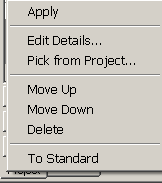 The
display of the list has a context menu attached (exposed when right mouse button
is pressed):
The
display of the list has a context menu attached (exposed when right mouse button
is pressed):| Apply | Initiates the process of applying the combination of settings selected (marked line) to the 3D visualization. |
| Edit Details... | Setting combination of the currently selected item can be
edited in detail and adjusted according to specific needs. Remark: This is an advanced function. Naming chosen for distinctive parameters shall be self explanatory. |
| Pick from Project... | The list of project specific evaluation settings saved within some another project will be imported (appended) to the current project's list. |
| Move Up | The position of the item currently selected can be moved in the list. |
| Move Down | The position of the item currently selected can be moved in the list. |
| Delete | Deletes the currently selected (marked) item form the list. |
| To Standard | Settings combination associated with the selected entry within the project specific list will be copied (as additional entry) to the application wide list (Standard). |
| To Project | Settings combination associated with the selected entry within the application wide (Standard) list will be copied (as additional entry) to the project own list. |
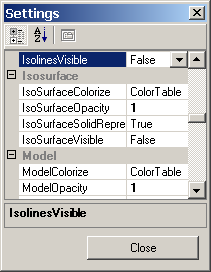
Please note: Various settings listed in this window can be set within other control elements also. The position of slices X/Y/Z can be set from Probe points window (see also control panel Probe).
The camera position (isometry) of 3D view can be set from Isometries window (see also control panel 3D).
Remark: To retain the list and the evaluation settings of the project between application executions you must save the project!
Remark: The application wide list of evaluation settings (Standard) will be saved with application settings (at application's exit).
See also: Results3D window, General (control panel), application settings file AnTherm.exe.Settings.xml, Function specific evaluation parameters, Settings - various (dialog)