Materials window
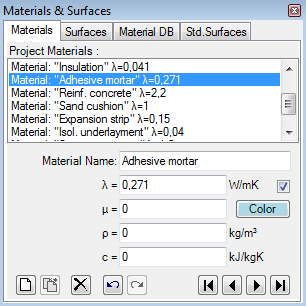 The
Materials window is used to create and maintain the list of project specific
material properties.
The
Materials window is used to create and maintain the list of project specific
material properties.
The list of materials offered in this window can be
synchronised with materials directly entered and used in the model, thus all
materials constituting the component are displayed here also.
Materials can be merged from other projects and combined in this list.
The primary use of this window is to prepare lists of materials which, in cooperation with other windows, allow significant simplification and acceleration during the input of element properties for material boxes. Materials already prepared within another project can be merged to the list also.
Upper part of the window lists materials. The bottom part - Material Editor - allows definition of material properties.
Important: Changes to material properties in the project specific materials list do not automatically propagate to properties of construction elements. Applying new material properties to selected elements must be done explicitly - either by a double-click onto a list item, via a drag-drop operation from the material list or by the bulk replacement of properties.
Remark: Additional materials can be also selected from Material Database window by drag-drop from database (Material Database can be opened from the Tab "Material DB"). Dropping some material identical to the one in the list will be inhibited.
Material list
A double-click onto a line representing material in this window results in an assignment of material properties of selected material to currently selected material elements (selected from elements list).
Also, by drag-drop operation (by dragging with the mouse), a material line can be dragged onto element editor window resulting in assignment of material properties to the element currently shown there.
Materials window can be opened either from main menu View→Data Input & Entry→Materials or from element editor by a double-click onto material name, conductivity and other material property input fields.
| Double-click left mouse button | Transfer of material properties of selected material onto
currently selected element(s) in the
element list. |
| Dragging with left mouse button | Transfer of material properties of dragged material to
material element currently edited in element
editor, or: |
| Click right mouse button | Exposes the context menu of material editing functions. |
| Click left mouse button | Selection of material from material list. Properties of selected material are displayed in Material Editor for further processing. |
Remark: If there are several elements selected (from element list) then a double-click onto the material line (or drag-drop of material line) result in the assignment of material properties to all selected elements. Such bulk element assignment has to be confirmed by the user. If within selected elements there are some of incompatible type (non material) further user confirmation is requested. Error message is shown if neither element matches the expected type.
 New New |
Appends a new material onto the end of the material list |
 Delete Delete |
Deletes the currently selected material from the list. Remark: The material is deleted from the material list only. |
 Undo Undo(Ctrl-Z) |
Undoes (reverts) the latest action(s) in the given
editing context. |
 Redo Redo(Ctrl-Y) |
Redoes (reapplies) the action lately undone in the given editing context. |
| Selects First, Previous, Next or Last material. |
Material selection
A click onto material's line in the material list selects corresponding material for further processing.
![]() Selection can be done by arrow keys or by clicking the buttons Next/Prev. also.
Selection can be done by arrow keys or by clicking the buttons Next/Prev. also.
Functions of the context menu
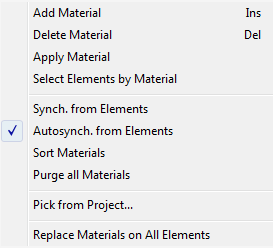
| Add Material INS-Key |
A new material is appended at the end of the list. |
| Delete Material DEL-Key |
Deletes selected material from the list. |
| Apply Material | Transfer material properties of a selected material onto
currently selected element(s) in the
element list. Remark: Visible when exactly one surface is selected. |
| Select Elements by Material | Selects all elements in the
element list having one specific material assigend. Remark: Visible when exactly one surface is selected. Remark: For 3D-Layered models the selection operation applies only to currently active layer. |
| Synch. from Elements | Executes immediate synchronisation of material list from properties of all elements currently in the modelled component |
| Autosynch. from Elements | The synchronisation of material list from properties of all elements in the modelled component will be executed automatically (checkmark is visible) and can be turned on or off here. |
| Sort Materials | Materials will be sorted by name, λ, μ, ρ and c. |
| Purge all Materials | Removes all materials from the list |
| Pick from Project... | Materials saved within another project will be read and
appended to the list. Remark: After importing the data from another project the (optional) bulk replacement of material properties on all elements with those just imported will be offered. |
| Replace Materials on All Elements | The material properties of all elements will be replaced by name with those from the
current material list (bulk replacement). Remark: Shall duplicate name appear in the list only the first instance in the order will be applied. Remark: For 3D-Layered models the operation applies only to currently active layer. |
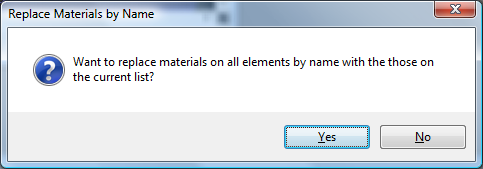
Synchronisation of material list
The list of materials offered in this window can be synchronized (extended) with materials currently in use in the modelled component, thus all materials used in the model are also displayed. This provides the ability to transfer properties directly entered in element editor to the list and have them at hand as additional entries.
Synchronisation can be explicitly requested from the context menu of the material list ("Synch. from Elements") or will automatically be executed on each element selection change when the application setting "Autosynch. from Elements" is active.
Synchronisation executes by following steps:
- All elements of modelled component are analysed.
- Material properties of each material element are extracted.
- If no such material (name, lambda, my) can be found in material list it is appended to it.
- Materials appended during this synchronisation run and appended at the end of the list are sorted alphabetically.
This procedure assures, that entries are retained in the list and only "missing" materials will extend it.
Remark: Automatic synchronisation of list contents, if active, occurs on each element selection change. Changes to element properties (in Element Editor) alone do not result in automatic synchronisation yet. Immediate synchronisation can be explicitly requested from the context menu of the material list ("Synch. from Elements").
Tip: To have the list showing only materials actually used in the modelled component delete all materials from the list (this can be quickly done with DEL-key) and then request immediate synchronisation from component's elements. Unused materials are not removed automatically from the list!
Remark: Even if values of ρ (density) and c (heat capacity) are transferred from material database, these values cannot be modified unless the licence feature HARMONIC or TRANSIENT is available (these data is not used during nor required for the steady state simulation).
See also: Element Editor, Elements 2D, Element list, Material Editor
Material Editor window
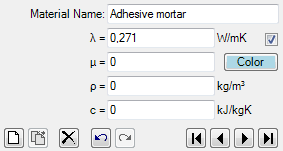 Material
Editor is used to maintain properties of material. This window is displayed as
part of
materials window.
Material
Editor is used to maintain properties of material. This window is displayed as
part of
materials window.
| Material Name | Name of material. It is used for documentation purpose. |
| λ (lambda) | Thermal Conductivity of the material. |
| μ (mue) |
|
| ρ (rho) | Mass density of the material. |
| c (ce) | Heat capacity of the material. |
|
Colour and AutoColour |
Provides the ability to assign any distinctive colour to the
element identifying it in graphical views and evaluations. To select the colour click onto the coloured rectangle labelled "Colour" - it will expose colour selection dialog. Remark: By default the colour is automatically assigned when change to lambda value is applied, based on predefined colour table. Removing the checkmark will turn the "auto-colour by lambda" application setting off thus assigned colour will be retained during changes to the value of lambda. |
| New | Adds a new entry to the material list and selects it for editing. |
| Delete | Deletes the currently selected material from material list. |
| Prev. | Selects previous material in the material list for editing. |
| Next | Selects next material in the material list for editing. |
Important: Changes to material properties in the project specific material list do not automatically propagate to properties of construction elements. Applying new material properties to selected elements must be done explicitly - either by a double-click onto a material list item or via a drag-drop operation from material list .
Remark: The equivalent heat conductivity of small air cavities and air gaps can be calculated with the air cavity calculator tool.
Note: You shall switch between input fields by using the TAB-key. Using that key confirms the data entry. On the other hand it provides a good alternative compared to permanent mouse use.
See also: Materials window, Air Cavity Calculator (Tool)